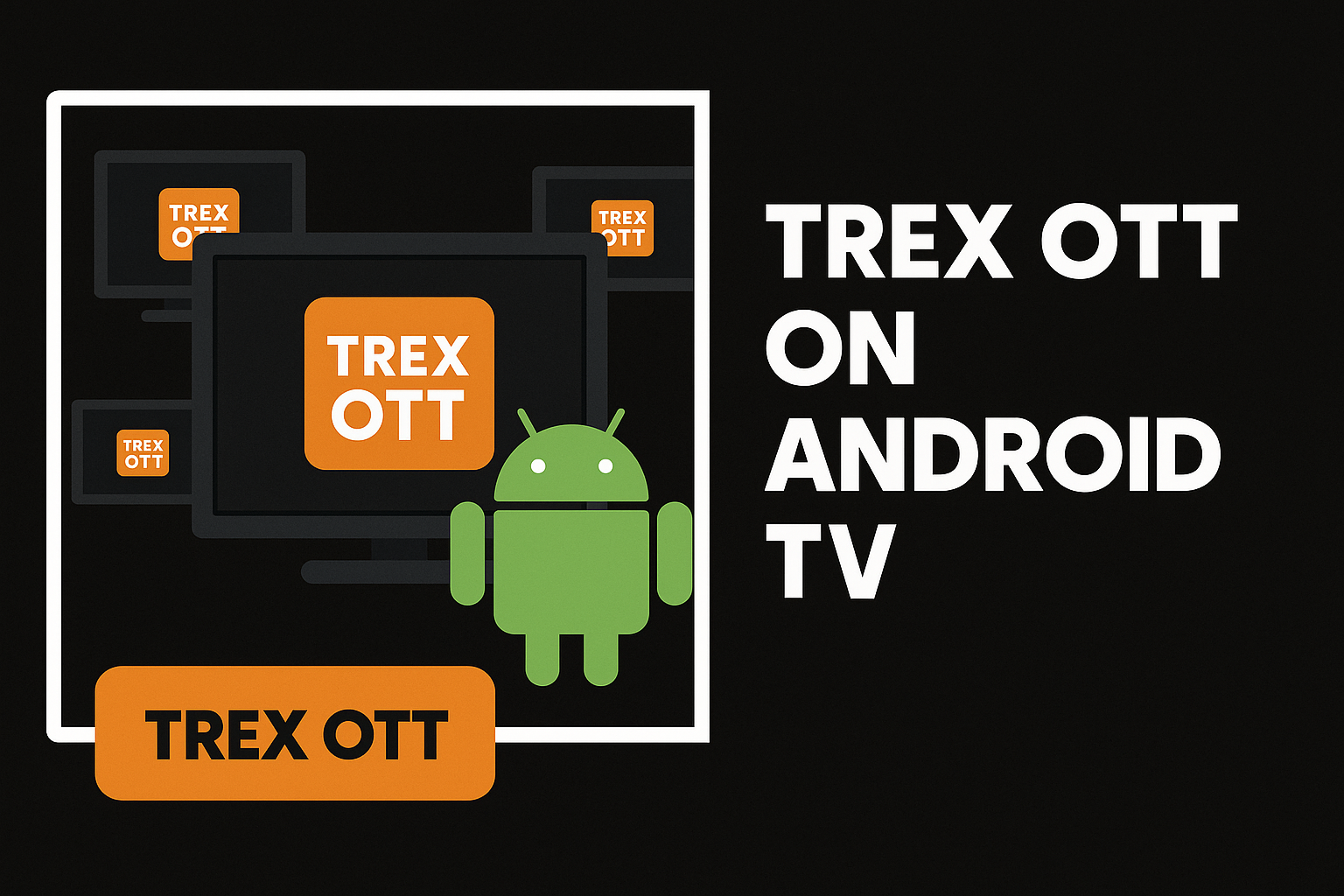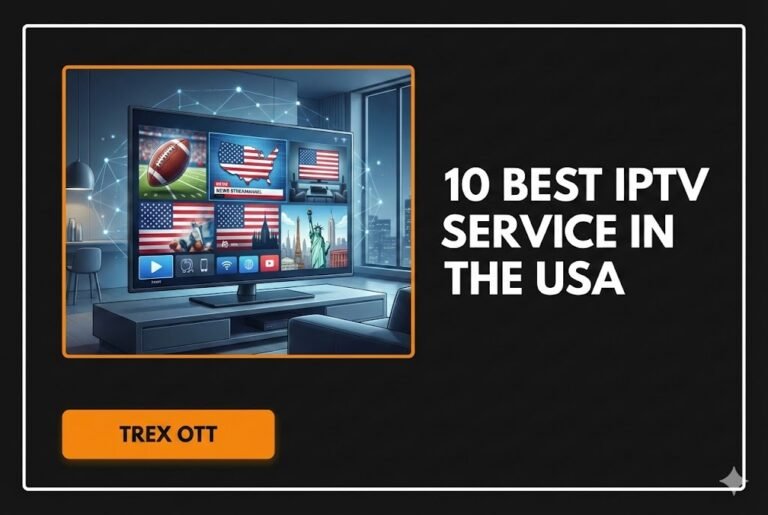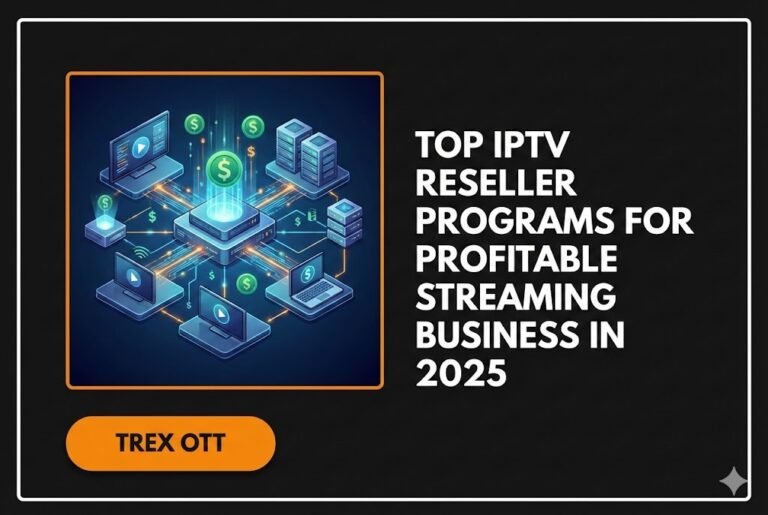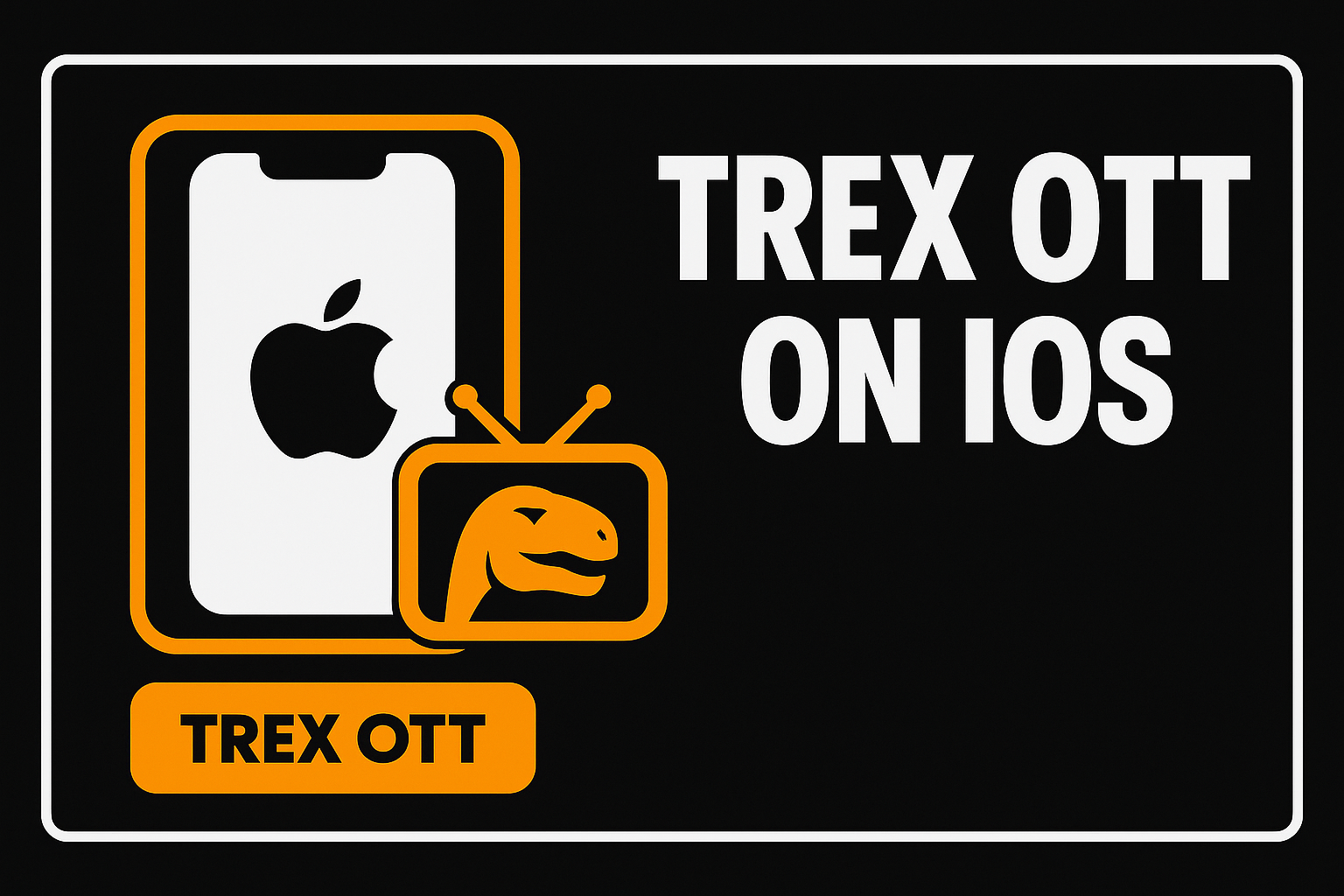Trex OTT on Android TV delivers the mix of price, picture quality, and variety that is loved by the cord-cutters all over the world specially in USA, UK and Canada. You get a broad live TV lineup plus a deep VOD catalog and series, with HD and 4K streams when the source supports it. Android TV keeps the setup simple and remote-friendly, and Fire TV users can follow nearly identical steps.
The guide below expands every step. You’ll install Trex OTT, add your credentials, organize the massive channel list with EPG, tune player settings for smooth playback, harden privacy, and fix common issues quickly. No fluff — only the actions that make viewing stable, sharp, and reliable.
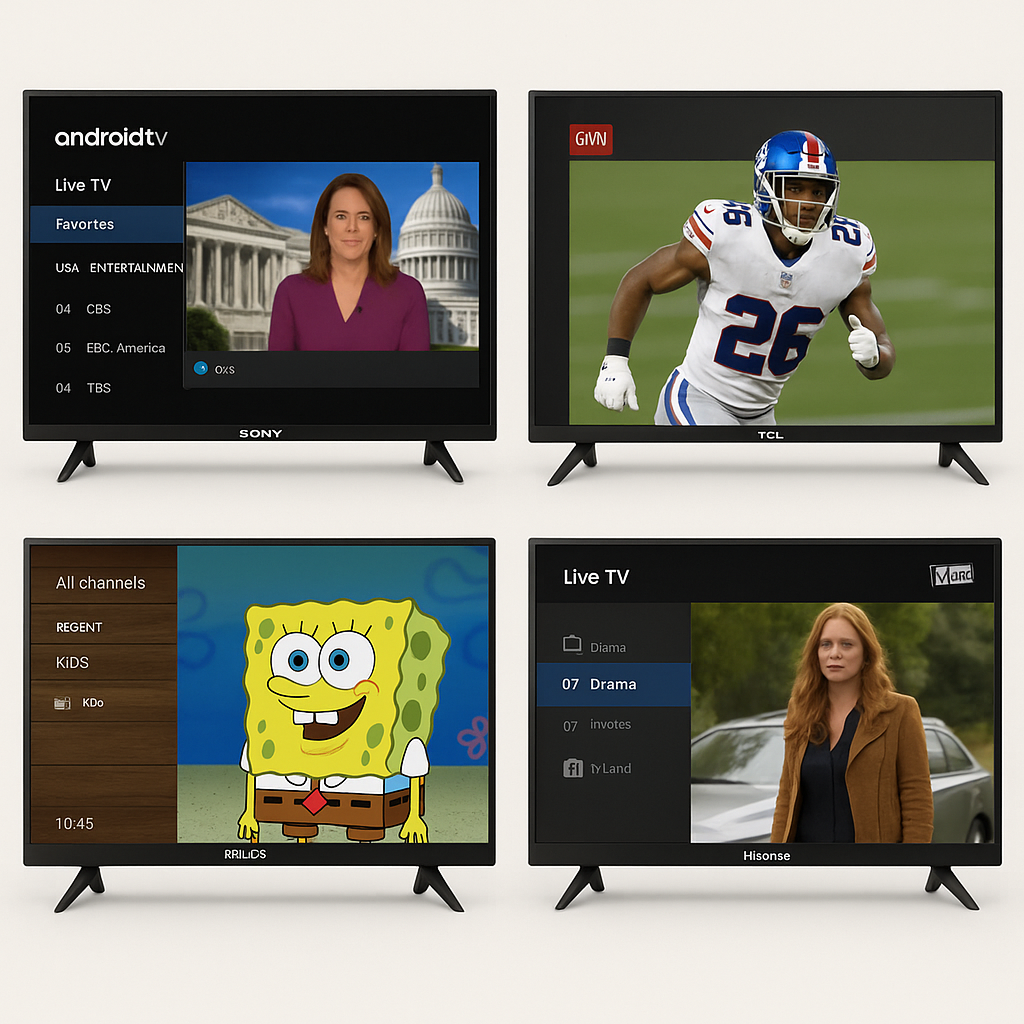
1) What Trex OTT Is and how it works
Trex OTT is an IPTV player and service that authenticates your account, fetches your authorized channel/VOD lists, and streams them over the internet to your Android TV in real time. The app doesn’t ship with content by default; you must log in with your active subscription details or an M3U playlist from the provider.
On Android TV and Fire TV devices, the interface is built for the big screen and remote, with Live TV, Movies, and Series sections plus EPG and catch-up on supported channels.
Cross-device access covers Android phones, Android TV, FireStick, and more.
Key takeaways
- Content arrives via OTT streaming rather than satellite or cable
- Login happens with user/pass + portal URL or an M3U link
- The latest Trex builds favor username/password logins over legacy MAC-based pairing
2) Compatibility and requirements
Devices: Any modern Android TV or Google TV box or smart TV works (NVIDIA Shield, Chromecast with Google TV, Sony/TCL/Hisense Android TVs, Xiaomi/“Mi” boxes). Fire TV devices run an Android variant and follow the same pattern. Minimum Android requirement is lenient (Android 4.2+ noted on older listings), so current devices are well covered.
Network: Aim for 10–12 Mbps for stable HD and 25+ Mbps for consistent Full-HD/4K streams. Stability beats peak speed, so a rock-solid 25 Mbps line will outperform a spiky 100 Mbps line.
Subscription: You need an active Trex OTT plan and credentials. Plans may allow one or multiple concurrent connections; a one-device plan logs out the second device if both stream at once.
Good practice
- Keep device date/time correct for EPG sync and SSL checks
- Grant storage permission if the app asks for EPG/artwork caching
- Update firmware and the app periodically for codec and stability improvements
3) Install Trex OTT on Android TV
3.1 Sideload the official APK (direct install)
- Allow unknown apps:
Settings → Security & Restrictions (or Device Preferences → Security) → Install Unknown Apps → enable for Downloader or your file manager. - Download the APK safely:
Open Downloader and enter the official link https://trexiptvservice.com/player.android.apk or use the Trex shortcut code 6682766 to auto-fetch the APK. - Install:
Open the downloaded file and confirm installation. - Launch & verify:
Open the app, enter credentials, and confirm the Live/Movie/Series sections populate.
Sideloading grants you the newest build straight from Trex. Remember to check the provider site for updates from time to time.
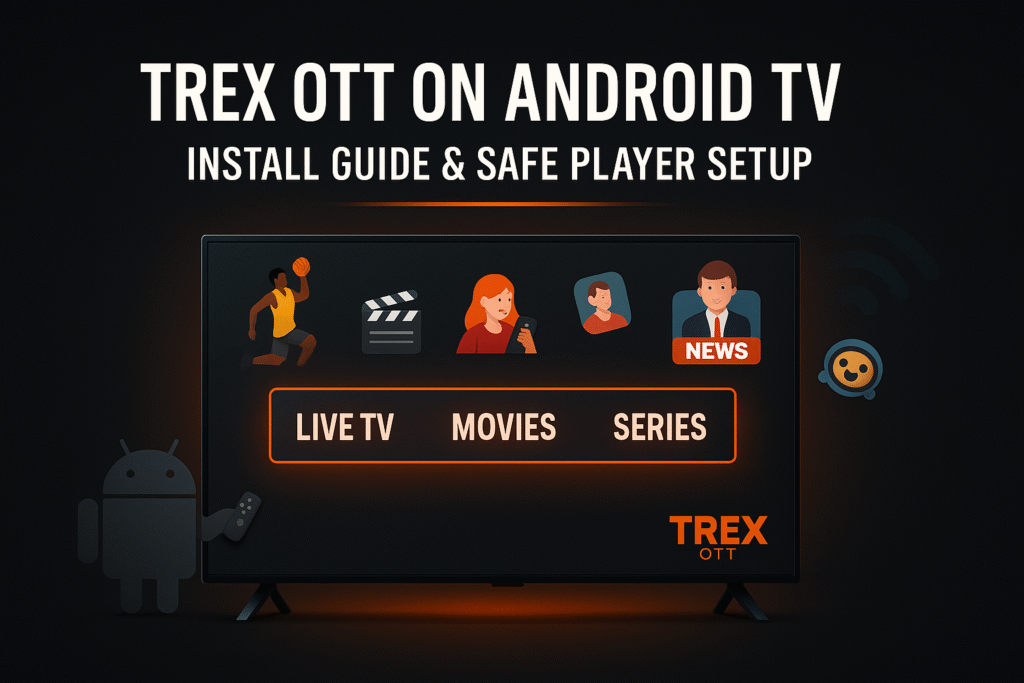
3.2 Use Google Play Store (trusted IPTV players)
Trex OTT runs great through reputable store apps that support Xtream Codes or M3U:
- IPTV Smarters Pro — simple setup for newcomers
- TiviMate — premium EPG grid, DVR, and clean TV-first UI
- OTT Navigator — powerful filtering and customization
Setup flow (Smarters example)
- Install from Play Store
- Open → Add New User → Login with Xtream Codes API
- Enter Server URL, Username, Password from your Trex email
- Let the app sync live channels, VOD, and the EPG automatically
Trex is compatible with a long list of players, so you can pick the interface you like and still use your subscription.
3.3 Advanced/alternative players
- TiviMate — often cited as the best IPTV player for Android TV thanks to its polished EPG grid and optional DVR. Supports multiple playlists and frame-rate tweaks.
- OTT Navigator — deep sorting and filters for power users.
- Perfect Player — lightweight, minimal interface.
- Kodi + PVR IPTV Simple Client — integrates your M3U and XMLTV inside Kodi’s TV guide.
- STB emulators / Smart STB — emulate set-top portals if you prefer MAC-style logins, though modern Trex works best with user/pass.
Trex is flexible, so if one app feels sluggish on your hardware, try another without changing providers.
4) Add playlist or credentials
You’ll use one of two patterns:
- Xtream Codes API: Profile name → Server URL → Username → Password → Login (pulls channels, VOD, and EPG automatically)
- M3U + XMLTV: Paste your M3U playlist URL and the EPG XML link if your app asks for a separate source
If login fails, recheck case-sensitive characters and spacing. Ensure your sub is active and your device is online. Most apps show a progress spinner as they cache the channel groups and guide after the first login.
5) Organize channels and enable EPG
Reduce clutter fast
- Hide groups you never watch (languages/regions you don’t need)
- Build a Favorites list for your everyday channels
- Choose alphabetical sorting or manual re-ordering in players like TiviMate
Turn on the guide
EPG usually syncs automatically with Xtream Codes. If your app shows empty listings, refresh EPG or add the XMLTV URL. Fix wrong program timing by adjusting the EPG offset. Trex provides rich guide data with smart navigation, which makes a huge catalog usable.
Parental control
Lock adult or unwanted categories behind a PIN in the Trex app or in your player’s parental controls.
6) Safe player setup for smooth streaming
6.1 Buffer size and decoder mode
- Start with Buffer = None or Small for quick channel starts and snappy zapping — this reduces wait time when switching channels.
- Use Hardware decoding (HW) so your device’s video engine handles HEVC/H.264 efficiently, which improves 1080p/4K playback and reduces CPU load.
- Switch a problem channel to Software decode (SW) only if video or audio won’t play right with HW.
On storage-limited sticks, large buffers can cause I/O lag, so “None/Small” often feels faster.
6.2 Frame rate and picture basics
- Enable Match content frame rate if your device supports it (Shield/Chromecast with Google TV) to reduce judder on 24p films and 50fps sports
- Set device output to your TV’s max (1080p or 4K)
- Keep aspect ratio to default unless the image looks stretched
- If your player lets you choose the engine, ExoPlayer with HW is a safe default
7) Optimize overall playback quality
Connection first
- Prefer Ethernet for rock-solid throughput; Wi-Fi can dip under load and cause freezes
- If Wi-Fi only, use 5 GHz, minimize obstacles, and keep the device near the router
- Run a speed test during peak hours to confirm you actually get 25+ Mbps for 4K
Environment and upkeep
- Update Android TV firmware and your IPTV app for decoder and stability gains
- Set your TV to a sensible picture mode (Cinema/Standard), avoid heavy “eco” dimming and aggressive motion smoothing that can add artifacts
- Clear player cache occasionally if EPG/posters feel bloated
- Avoid overheating by giving sticks/boxes breathing room
VPN when useful
Some ISPs throttle or block IPTV traffic. A reputable VPN can bypass shaping and restore steady playback, though a slow VPN server can hurt speeds. Test a nearby fast server and keep it only if performance improves.
8) Troubleshooting quick wins
Buffering or freezing
- Verify bandwidth with a device-side speed test
- Try Medium buffer if your line is jittery
- Shift to Ethernet or strengthen Wi-Fi
- Pause for ~10 seconds to pre-fill buffer in heavy peak times
Slow channel start
- Keep Buffer = None/Small to speed up channel zapping
- Give the app a moment after first launch for EPG and artwork to finish syncing
Crashes or app stalls
- Update the app
- Clear Cache in Android settings
- Try a different player (e.g., TiviMate) to isolate app-specific bugs
Login errors
- Recheck case and characters
- Confirm your subscription hasn’t expired
- Single-connection plans kick the second device if both stream together
Contact your IPTV service provider for more guidance.
No audio or no video
- Flip HW↔SW decoder for that channel
- If your AVR/soundbar can’t decode Dolby, disable passthrough or pick a stereo track
EPG empty or off by hours
- Refresh EPG or add the XML URL
- Adjust EPG offset to align timings
Regional blocks or ISP interference
- Test a VPN; if streams start working, leave it on during live sports or sensitive channels
9) Stream with security and common sense
- Stick to official downloads and trusted stores; avoid random “patched” APKs
- Pay only through the official site or verified channels and use strong unique passwords
- Use a VPN to protect privacy and counter throttling
- Lock adult categories with a PIN for family safety
- Laws vary by country; understand local rules around IPTV access and use services responsibly
Softonic and similar catalogs list Trex’s player as virus-free, but always prefer official links to avoid impostors
.
10) Why Trex OTT on Android TV (and Firestick) stands out
- TV-first UI with massive live and VOD catalogs in HD and 4K
- Works smoothly on Android TV and Fire TV with your preferred player app
- Solid experience once you tune buffer and decoder settings
- Plans for single or multiple devices to match your setup
- Ongoing updates and round-the-clock support from the provider
For many households the combo of Android TV hardware plus Trex’s flexible player options feels like cable without the cable.
11) Step-by-step checklist (print-friendly)
- Confirm device, firmware, and network speed (≥10 Mbps HD, ≥25 Mbps 4K)
- Install Trex APK via Downloader or install a trusted IPTV player from Play Store
- Log in with Xtream Codes (server URL, user, pass) or M3U + XMLTV
- Enable/refresh EPG, create Favorites, hide unused groups
- Set Buffer = None/Small, Decoder = Hardware, consider frame-rate match
- Prefer Ethernet or strong 5 GHz Wi-Fi, keep apps and OS updated
- Use a VPN if your ISP throttles or blocks streams
12) Conclusion
With the right install path, a clean login, and a safe player configuration, Trex OTT on Android TV delivers smooth live sports, crisp movies, and a massive channel list without the headaches. Organize your guide, keep buffer lean, run hardware decoding, and give your network a stable foundation. The same playbook applies to Trex OTT on Firestick, so homes that mix Android TV and Fire TV boxes keep a unified experience across rooms. C
Keep it simple and methodical and your setup will feel like a premium service every night.