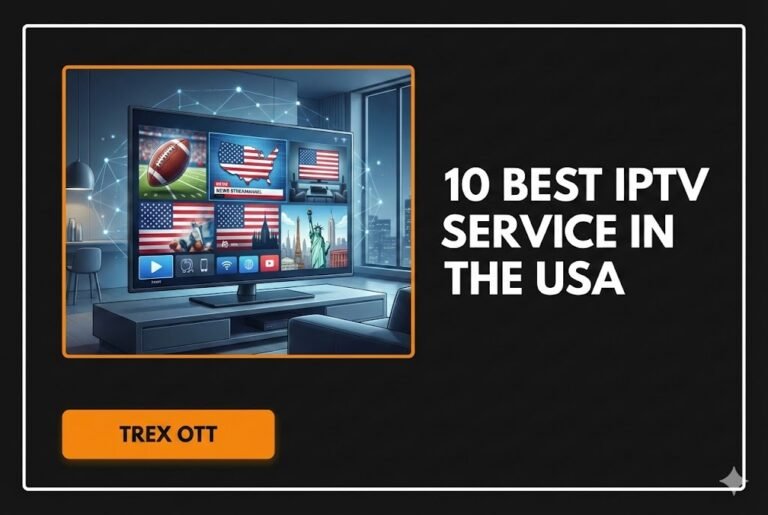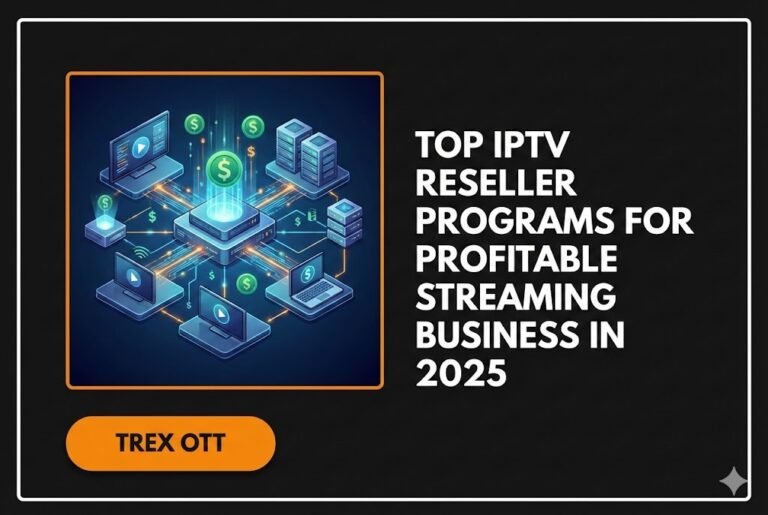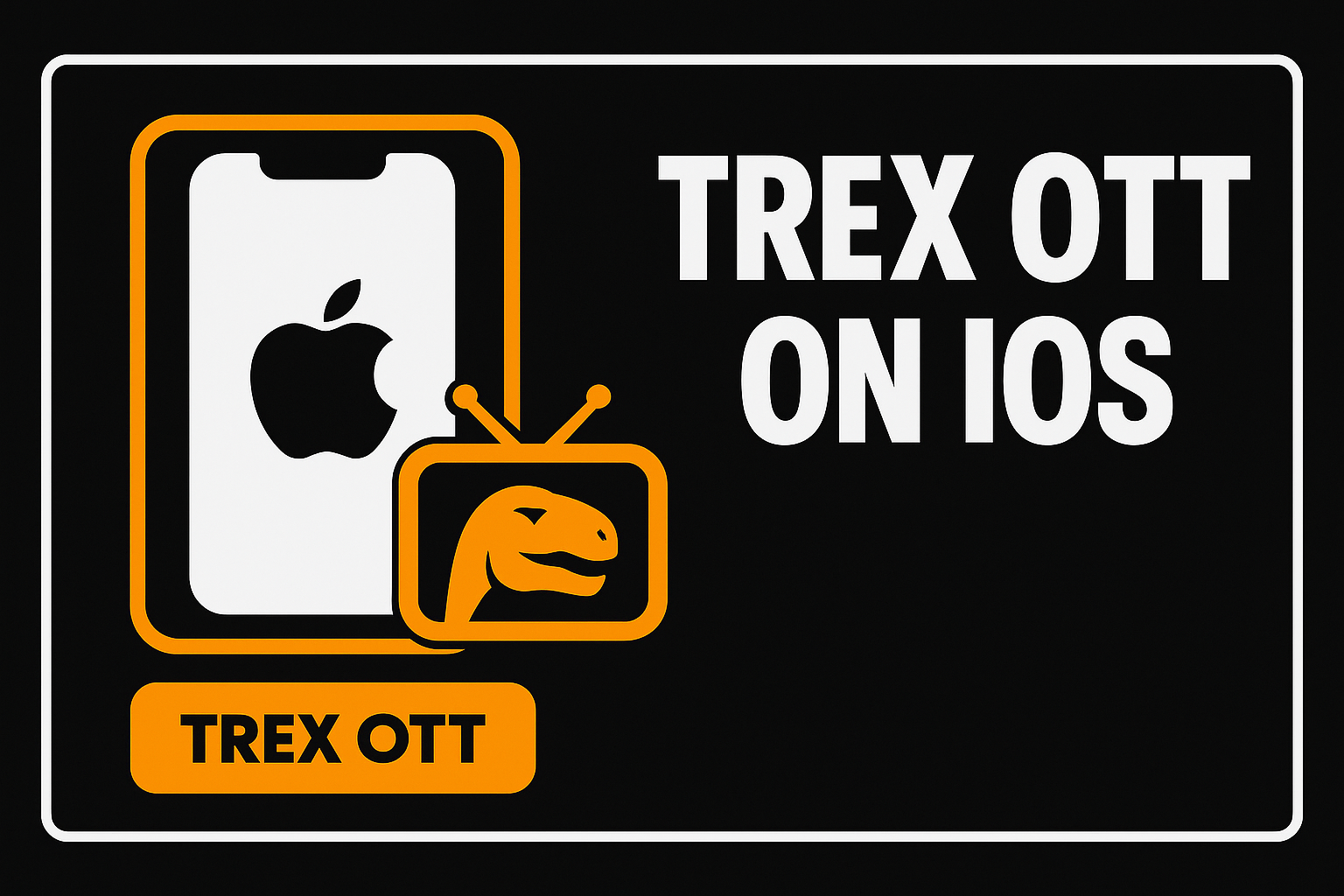Trex OTT on Firestick lets you stream a huge library of live channels, movies, and series with simple setup and sharp playback. This expanded guide goes deeper on installation, smart configuration, network tuning, remote shortcuts, external player options, maintenance, and real-world troubleshooting so you can watch without headaches. Trex OTT advertises tens of thousands of live channels and a massive VOD catalog, with HD, Full HD, and even 4K/8K streams where available.

1) Introduction to Trex OTT on Firestick
What is Trex OTT?
An IPTV service that delivers live TV, VOD movies, and TV series via the internet. Trex OTT promotes a large global lineup and multi-quality streams, including HD/4K where supported.
Why Firestick for IPTV?
Firestick is inexpensive, fast to set up, and supports sideloading. It handles modern codecs well and works with VPN apps, remote control, and external players—features that matter if you want the best IPTV for Firestick today and into 2025.
Key Firestick benefits for Trex OTT
- Affordable hardware with a simple interface
- Quick sideloading of Trex OTT
- Strong Wi-Fi support (and optional Ethernet adapter)
- Works with popular players like VLC/MX Player

2) What You Need Before Installation
- Fire TV device set up and online (Fire TV Stick Lite, 4K, 4K Max, or Cube all work)
- Active Trex OTT subscription (username/password; often M3U and/or portal URL are provided by the seller)
- Downloader app from Amazon Appstore to fetch the APK
- VPN app (recommended) for privacy, throttling avoidance, and potential geo issues
Recommended internet speeds
- SD: ~5 Mbps
- HD: ~10–20 Mbps
- 4K: ~25–30+ Mbps
For best stability, connect on 5 GHz Wi-Fi if you’re near the router, or use a USB-Ethernet adapter when possible.
3) How to Install Trex OTT on Firestick (Sideloading)
Trex OTT isn’t in the Amazon Appstore. You’ll sideload the APK using Downloader.
A. Enable installs from unknown sources
- Settings → My Fire TV → Developer Options
- Turn Apps from Unknown Sources on. On newer Fire OS, use Install Unknown Apps and allow Downloader specifically
B. Install Downloader
- Find → Search → “Downloader” (orange icon)
- Get / Download → Open
- Allow file permissions
C. Download and install the Trex OTT APK
- Download an IPTV plyer from downloader
- When the APK finishes, choose Install
- Tap Done → Delete the APK to save space
- Move the app to the top row for quick access via the Menu (≡) button
4) First Launch: Initial Setup & Login
- Launch the player from Your Apps & Channels
- Confirm device detection shows Fire TV profile
- Allow permissions (media/storage for caching EPG/thumbs)
- Select your language and continue
- Enter username/password provided by Trex OTT and enable Remember Login
- The home screen loads Live TV, VOD, Series, EPG, thumbnails, and categories
If you’re prompted for a portal in a third-party app, use the Xtream Codes API details or M3U your provider sent you
.
5) Adding Your Playlist or Portal URL (when using other players)
Trex OTT’s own app typically auto-connects post-login. If you prefer another interface—say IPTV Smarters, TiviMate, or OTT Navigator—use the M3U URL or Xtream Codes (server URL, username, password) that Trex shared upon signup. Third-party players can improve EPG views, recording (premium tiers), or customization. Many IPTV users like TiviMate’s list handling and favorites. Trex’s content covers worldwide channels and VOD across genres.
6) Optimize Trex OTT for Smooth Streaming
6.1 Playback Quality & Buffer
- Balance quality vs bandwidth.
- 720p ≈ 5–8 Mbps; 1080p ≈ 10–20 Mbps; 4K ≈ 25–50 Mbps
- If channels offer HD/FHD/4K variants, pick the version your network can handle smoothly.
- Tweak buffer size in player settings. Smaller buffers start faster; larger buffers can smooth minor dips. Many users report quicker starts on Trex with a very small buffer.
- Toggle hardware/software decoding if a specific codec stutters.
6.2 Internet & Wi-Fi Tuning
- Use 5 GHz when close; try 2.4 GHz if far and 5 GHz is weak
- Reduce interference (HDMI extender improves Wi-Fi line-of-sight)
- Consider Ethernet adapter for rock-solid throughput
- Reboot router/modem periodically; avoid heavy parallel downloads/streams
- Suspect throttling? Test a VPN; many report smoother IPTV via VPN
6.3 Firestick Remote Tips (fast navigation)
- OK to select; Back to exit; Menu (≡) often opens channel options/EPG overlays
- Page through long lists using FF/RW or long-press direction pad
- Mark Favorites for your most-watched channels
- Use the Fire TV Remote App on your phone for painless typing
6.4 External Player Integration (VLC/MX Player)
Trex OTT supports external players for tougher streams or advanced controls.
- Install VLC or MX Player from Appstore
- In Trex settings, set default player or use “Play with…” on demand
- Benefits: finer subtitle/audio tools, aspect ratio choices, and different buffering behavior
7) Best Practices for Firestick Users
- Keep Fire OS updated for stability and codec fixes
- Clear app cache when sluggish; avoid clearing data unless needed
- Reboot the device when it feels slow
- Use the included wall adapter for proper power delivery
- Prevent overheating; use the HDMI extender for airflow
- Set Video Resolution to Auto/1080p if the UI lags at 2160p; Adaptive can help
- Manage background apps; fewer resident apps = more RAM for playback
- Don’t exceed your plan’s connection limit; simultaneous streams can trigger blocks
- Use a VPN with fast protocols (WireGuard/Lightway) and nearby servers for top speeds
- Fetch updates/APKs from official links to avoid tampered apps
8) Troubleshooting That Actually Works
8.1 App Not Loading or Crashing
- Confirm internet works via another app
- Force Stop → Clear Cache → Relaunch
- Restart Firestick
- Update to the latest Trex APK (sideload again)
- Free storage/RAM; older sticks may struggle with 4K apps
8.2 Buffering, Stutter, or Lag
- Verify speeds meet the quality target
- Switch Wi-Fi band or try Ethernet
- Try VPN to beat throttling or regional congestion
- Adjust buffer size or quality down a notch
- Check if issue is time-of-day/server load (big events = heavier load)
8.3 Login & Authentication Loops
- Re-enter user/pass carefully (case-sensitive)
- Check subscription status in your account/panel
- Ensure no other device is using the same connection if your plan is single-stream
- If portal changed, update details in third-party apps; reinstall if needed
8.4 Audio/Video Out-of-Sync
- Stop and restart the stream
- Use AV Sync Tuning: Settings → Display & Sounds → Audio → AV Sync Tuning
- Force Stereo output under Audio if passthrough causes delay
- Try VLC/MX Player and nudge audio delay directly
9) Safety, Legality & VPN Guidance
IPTV legality depends on licensing. Low-cost services with huge channel lists are often unverified, which can pose copyright risks. Some regions penalize usage; many prioritize enforcement against providers, not users. You should understand local laws and protect yourself.
Why a VPN matters
- Privacy: hides streaming from your ISP and third parties
- Performance: can avoid ISP throttling on known IPTV traffic
- Access: helps with geo-blocking and route issues
Choose reputable, fast, no-log providers (e.g., ExpressVPN, NordVPN, Surfshark). Connect to a nearby server for higher throughput.
Only download Trex OTT from official sources; scans report the packaged player as clean when sourced legitimately.
Treat sign-up details carefully and avoid sharing M3U links publicly.
10) FAQs
Is Trex OTT in the Amazon Appstore?
No. Install via Downloader and sideload the APK.
Do I need to pay?
The app is free to install, but streaming requires a paid subscription/credentials.
Will it work on my Fire TV Stick Lite/4K/4K Max/Cube?
Yes. Newer models handle high-bitrate streams more easily.
How do I update the APK?
Re-download the newest APK from official Trex links and install over your current app.
It logs me in but shows no channels.
Give it time to populate. Confirm subscription is active, test with/without VPN, and check provider notices for outages.
Can I use catch-up or recording?
Trex offers 3-day catch-up on many channels. Recording depends on the app (third-party players may support it). Catch-up is simpler on Firestick setups.
Why does some content look low quality?
IPTV quality varies by source. Try alternate channel variants (HD/FHD) and ensure your device output is set correctly. Not all streams are FHD/4K despite the large catalog.
Why use a VPN even at home?
It prevents throttling, shields your identity, and can stabilize routing for IPTV.
11) Pro Setup Recipes (Quick Wins)
A. Smooth 4K Live Sports on Firestick 4K/4K Max
- Ethernet adapter or strong 5 GHz
- VPN with WireGuard/Lightway to a nearby city
- Player buffer: small-medium
- Hardware decoding on
- Resolution Auto; Match Frame Rate enabled if your TV supports it
B. Low-Bandwidth Household
- Use HD, not 4K streams
- Keep a medium buffer
- Favor external player (VLC) for stubborn channels
- Close background apps; clear Trex cache weekly
C. Family-Friendly Navigation
- Build Favorites by category (Kids, News, Sports)
- Teach Menu (≡) for EPG and channel info
- Use the phone keyboard for searches and logins
12) Conclusion
Set up Trex OTT on Firestick once, then keep it humming with small, proven tweaks. You now have step-by-step sideloading, confident login, practical network tuning, smart player choices, and targeted fixes that reduce buffering and sync issues. Keep your plan within connection limits, clear caches, stay updated, and run a trustworthy VPN. The result is premium-feeling IPTV without friction—an approach that matches the best IPTV for Firestick 2025 and the best IPTV player for Firestick setups users rely on today.